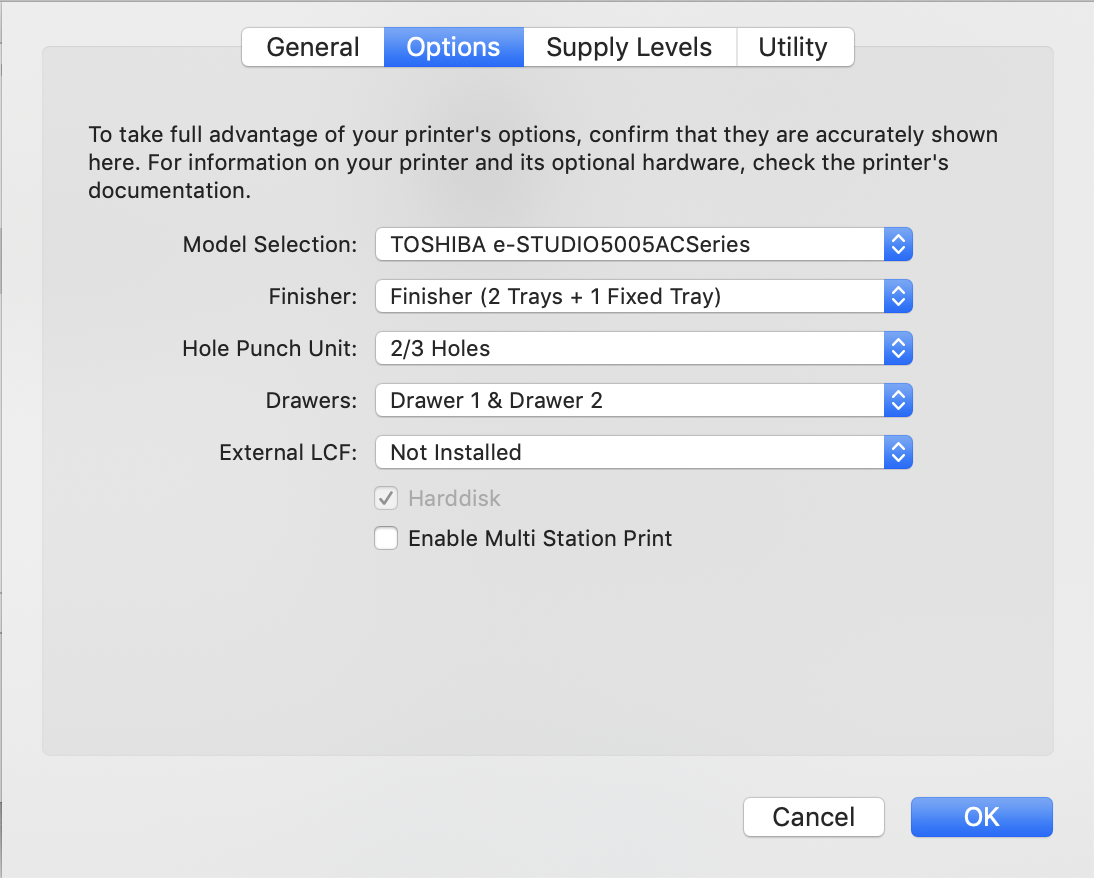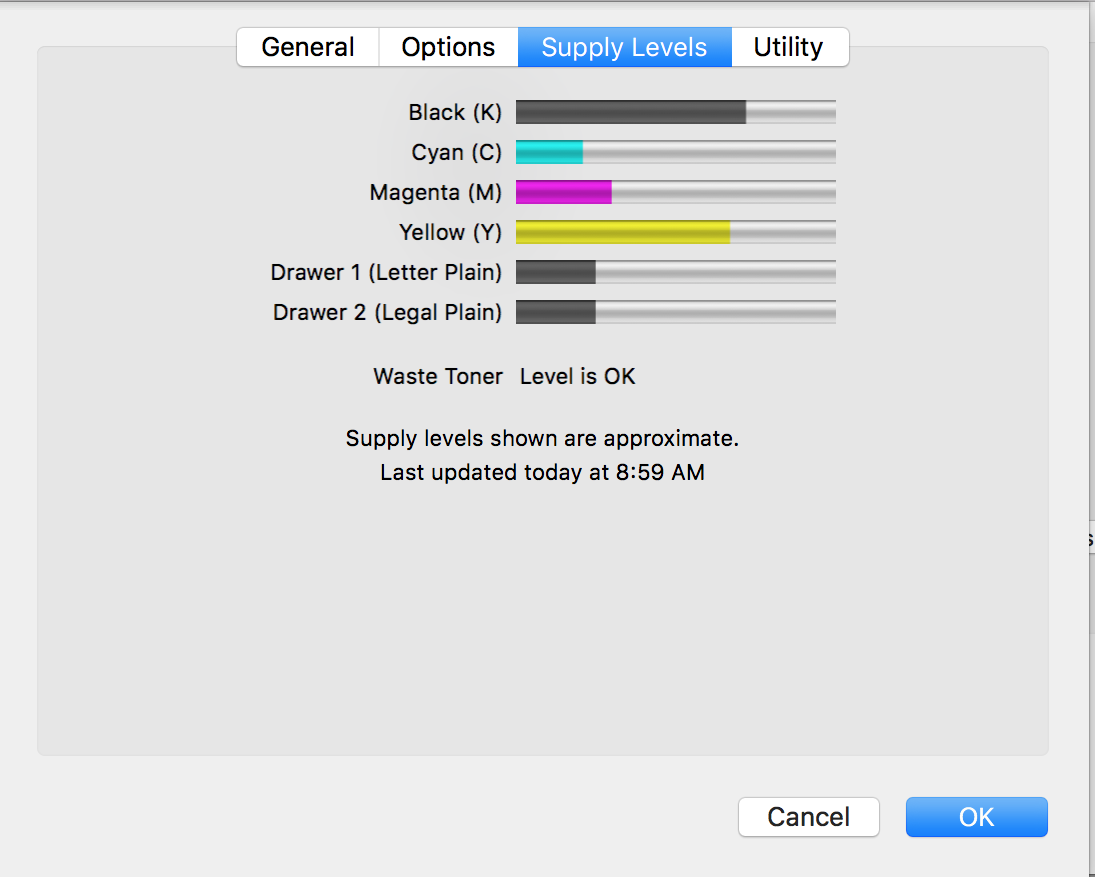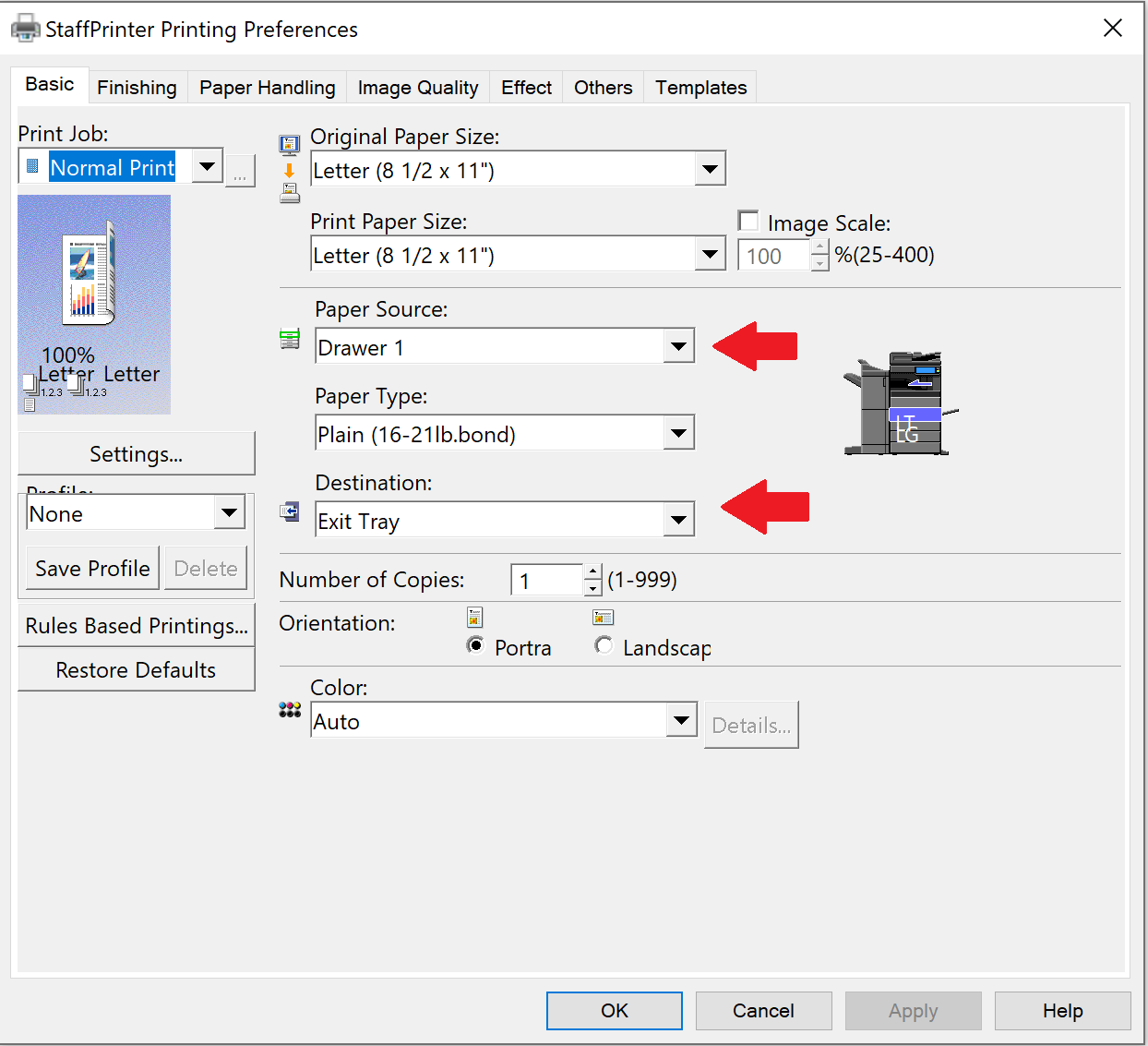Toshiba eStudio 4505ac Photocopier Setup
These instructions apply to the two large Toshiba printers located in Reynolds. “photocopier.socs.uoguelph.ca” is located in Reynolds 3318, and “staffcopier.socs.uoguelph.ca” is located in the first floor mail room.
All Platforms
Download the driver for your platform below.
OSX
- Open the settings for your Mac (⌘ + Spacebar to open the Spotlight Search, then search for settings), and locate the printer settings.
- Open the add new printer interface (“+” icon below the left column list of printers), and choose add a new printer by IP
- Enter “photocopier.socs.uoguelph.ca” or “staffcopier.socs.uoguelph.ca”, depending on which printer you would like to print from.
- photocopier.socs.uoguelph.ca = upstairs machine
- staffcopier.socs.uoguelph.ca = Director's Suite machine
- Choose the HP Jetdirect - Socket protocol
- The driver you installed above should be listed in the “Use” section. Then click “Add”
- Choose the settings shown in the attached screenshot below
- After matching the settings below, press OK. Re-open the settings, and see if you can access the current ink levels
- If the “Last Updated” timestamp is the current time, you have successfully linked to the printer
Image 1: macOS Initial Printer Setup Details
Image 1: Printer Settings
Image 2: Estimated Ink Levels Screen (OSX)
Windows 10
- Unpack the downloaded driver to its own folder (Ex. Desktop→Toshiba), then open this folder.
- Inside, select the 'essetup' application, then follow the standard installation route, installing the Universal Printer Driver when prompted to do so.
- Click 'Finish' once this is completed.
- Next, select the Start Menu and type “Printers” into the search box. Select “Printers & Scanners” at the top of the search list.
- At the top of the Printers & Scanners page, select “Add a printer or scanner”, then wait 5 seconds for the printer to complete its search.
- An option stating “The printer I want wasn't listed” should appear.
- Select the status message: “The printer I want wasn't listed”, which will open the Add Printer popup window.
- Select “Add a printer using a TCP/IP address or hostname” , then select “Next“
- Select “TCP/IP Device” in the “Device type” list
- Type “photocopier.socs.uoguelph.ca” or “staffcopier.socs.uoguelph.ca” as the hostname and hit next
- If you installed the drivers found above, Windows should automatically choose the correct drivers.
- To manually select a driver, select the TOSHIBA option from the left-hand menu, then the “TOSHIBA Universal Printer 2” from the right-hand menu.
- Once the driver has been selected, press 'Next'.
- The next screen asks you to name the printer. Name it something memorable, such as “Staff Printer”, or “Third Floor Printer”, so that you know which printer you will be printing from.
- Note: This name is not visible by anyone else, and will only be visible on your computer.
- When asked whether you want to share this printer on your network, select “Do not share this printer”, then hit 'Next'.
- Upon reaching the Success screen for the printer setup, print a test page to ensure that the connection has been properly established. The connected printer should print out the test page.
- After installation check the photocopier's printer options in Control Panel after the printer is added, as Windows 10 seems to default to the bypass tray instead of tray 1
- Under the “Printers & Scanners”, select the new printer (ie. whatever you named it in Step 9 above), then select “Manage”→“Printer Preferences” (See Image 3 below).
- Under the “Paper Source” dropdown, select “Drawer 1”
- Under the “Destination” dropdown. select “Exit Tray”
- Once both of the above preferences are selected, hit “Apply”, then “OK”.
- Print a short 1 or 2 page document using the new printer to ensure that the connection is properly established.
Image 3: Printer Preference Changes for Windows 10
Using the Invalid Queue on the Third Floor Printer
For some users who are using the third floor printer, your print jobs will be placed in the “Invalid” queue instead of being automatically printed. If this is the case for you, please follow the below instructions to complete your print jobs:
- Enter your printer code to unlock the printer.
- Hit the “Home” button (located on the upper left side of the display panel).
- From the options available (Print, Copy, Scan), select “Print”.
- Locate the scroll-down menu with the label “Private” - scroll down to select “Invalid” in this menu.
- Select your username from the list and select “Print”.
Old Mac Drivers
If you are running an old version of MacOS the following drivers may work: